Getting Started 🚀
Cloud Server ☁️
Use Cloud Server mode when your device has dynamic or shared IP addresses. Start immediately—no registration, email, or phone number required.
Key Features ⚡
- 🌐 No registration required
- 🔄 Hybrid push-pull architecture
- ⏱️ Dynamic and shared device IP support
- 🔒 Basic authentication
Requirements ⚠️
- Requires Google Play Services for push notifications
- Needs active internet connection
Message Flow 📨
sequenceDiagram
participant API
participant Server
participant FCM
participant Device
API->>Server: POST /messages
Server->>Server: Store in DB
par Push Notification Flow
Server->>FCM: Send push notification
FCM->>Device: Deliver FCM message
Device->>Server: Get messages
Server->>Device: Return messages
and Scheduled Polling
loop Every 15 minutes
Device->>Server: Get messages (polling)
Server->>Device: Return messages
end
end
Device->>Device: Process SMS
Device->>Server: Report message status
Server->>API: Webhook notification (optional)graph LR
A[API Request] --> B[Server]
B --> C[FCM]
C --> D[Device]
D --> E[Retrieve Messages]- Instant delivery via Firebase
- Primary message channel
graph LR
A[Device] --> B{Every 15min}
B --> C[Check Server]
C --> D[Get Messages]- Fallback mechanism
- Ensures message delivery
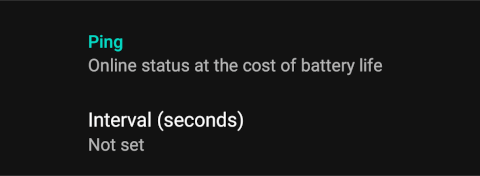
- Configurable check interval
- May increase battery consumption
How to Use 🛠️
-
Activate Cloud Mode
Launch app → Toggle "Cloud Server" -
Go Online
Tap the "Offline" button → Becomes "Online" -
Get Credentials
They will be generated by the server.
-
Send Message
Password Management 🔐
Security Requirements
- Minimum 14 characters
- No reuse of previous passwords is recommended
- Changes take immediate effect
Update Steps:
Settings → Cloud Server
- Credentials → Password
- Enter new password
- Confirm changes